윈도우에서 NVIDIA GPU 사용하도록 ffmpeg 빌드하기
업데이트:
본 포스트에서는 윈도우에서 NVIDIA GPU를 사용하도록 ffmpeg을 빌드하는 방법에 대해 설명한다.
참고 : NVIDIA Video Codec SDK 문서
NVIDIA Video Codec SDK Documentation에 보면 상세한 설명이 나와있다. 위 링크에 있는 내용을 요약하여 정리하였다. Compiling for Windows 부분을 보면 된다.
더불어 빌드 진행하면서 겪은 트러블 슈팅을 추가로 정리하였다.
목차
1. MSYS2 설치
우선 윈도우에서 ffmpeg을 빌드하기 위해서는 여러가지 방법들이 있는데, nvidia에서는 msys2를 사용하는 방법을 설명하고 있다.
- msys2 설치 (www.msys2.org)
나는 C:\msys64 에 설치하였다. 기존에 설치했던 msys와 경로가 겹치면 적절히 수정해준다. msys2 설치 후 package database와 core system package를 다음과 같이 업데이트 한다.
$ pacman -Syu
:: 꾸러미 데이터베이스 동기화 중...
mingw32 760.3 KiB 654 KiB/s 00:01 [#################################################################] 100%
mingw32.sig 438.0 B 0.00 B/s 00:00 [#################################################################] 100%
mingw64 761.9 KiB 743 KiB/s 00:01 [#################################################################] 100%
mingw64.sig 438.0 B 0.00 B/s 00:00 [#################################################################] 100%
msys 273.5 KiB 314 KiB/s 00:01 [#################################################################] 100%
msys.sig 438.0 B 0.00 B/s 00:00 [#################################################################] 100%
:: Starting core system upgrade...
경고: terminate other MSYS2 programs before proceeding
의존성 해결 중...
꾸러미 충돌을 찾는 중...
꾸러미 (3) mintty-1~3.4.3-1 msys2-runtime-3.1.7-4 pacman-mirrors-20201208-1
총 다운로드 크기: 3.26 MiB
총 설치 크기: 11.62 MiB
알짜 업그레이드 크기: -2.94 MiB
:: 설치를 진행하시겠습니까? [Y/n] y
:: 꾸러미 가져오는 중...
msys2-runtime-3.1.7-4-x86_64 2.6 MiB 273 KiB/s 00:10 [#################################################################] 100%
mintty-1~3.4.3-1-x86_64 683.8 KiB 485 KiB/s 00:01 [#################################################################] 100%
pacman-mirrors-20201208-1-any 3.8 KiB 3.66 MiB/s 00:00 [#################################################################] 100%
(3/3) 키링의 키를 검사 중 [#################################################################] 100%
(3/3) 꾸러미 무결성 검사 중 [#################################################################] 100%
(3/3) 꾸러미 파일 불러오는 중 [#################################################################] 100%
(3/3) 파일 충돌 검사 중 [#################################################################] 100%
(3/3) 사용 가능한 디스크 공간 검사 중 [#################################################################] 100%
:: 꾸러미 변경사항을 처리 중...
(1/3) 업그레이드 중 msys2-runtime [#################################################################] 100%
(2/3) 업그레이드 중 mintty [#################################################################] 100%
(3/3) 업그레이드 중 pacman-mirrors [#################################################################] 100%
- -S –sync 옵션 설명
- -y, –refresh : 서버로부터 패키지 데이터베이스를 다운로드
- -u, –sysupgrade : 설치된 패키지를 업그레이드
설치가 끝나고 y를 누르면 터미널이 닫히는데 다시 실행시켜 남은 설치를 마저 진행한다.
$ pacman -Su
:: Starting core system upgrade...
there is nothing to do
:: Starting full system upgrade...
resolving dependencies...
looking for conflicting packages...
Packages (10) bsdtar-3.5.0-1 curl-7.74.0-1 libcurl-7.74.0-1 libedit-20191231_3.1-2 libgnutls-3.7.0-1 liblz4-1.9.3-1
libopenssl-1.1.1.i-1 libpcre2_8-10.36-1 libsqlite-3.34.0-1 openssl-1.1.1.i-1
Total Download Size: 6.10 MiB
Total Installed Size: 14.36 MiB
Net Upgrade Size: -0.16 MiB
:: Proceed with installation? [Y/n] y
:: Retrieving packages...
중략..
:: Running post-transaction hooks...
(1/1) Updating the info directory file...
1.1 git 설치
$ pacman -S git
resolving dependencies...
looking for conflicting packages...
Packages (33) expat-2.2.10-1 heimdal-7.7.0-2 openssh-8.4p1-1 perl-Authen-SASL-2.16-2 perl-Clone-0.45-2
perl-Convert-BinHex-1.125-1 perl-Encode-Locale-1.05-1 perl-Error-0.17029-1 perl-File-Listing-6.04-2
perl-HTML-Parser-3.72-6 perl-HTML-Tagset-3.20-2 perl-HTTP-Cookies-6.08-1 perl-HTTP-Daemon-6.12-1
perl-HTTP-Date-6.05-1 perl-HTTP-Message-6.25-2 perl-HTTP-Negotiate-6.01-2 perl-IO-HTML-1.001-1
perl-IO-Socket-SSL-2.068-1 perl-IO-Stringy-2.113-1 perl-LWP-MediaTypes-6.04-1 perl-MIME-tools-5.509-1
perl-MailTools-2.21-1 perl-Net-HTTP-6.19-1 perl-Net-SMTP-SSL-1.04-1 perl-Net-SSLeay-1.89_01-3
perl-TermReadKey-2.38-2 perl-TimeDate-2.33-1 perl-Try-Tiny-0.30-1 perl-URI-1.76-1 perl-WWW-RobotRules-6.02-2
perl-libwww-6.46-1 vim-8.2.1895-1 git-2.29.2-1
Total Download Size: 15.98 MiB
Total Installed Size: 86.28 MiB
:: Proceed with installation? [Y/n] y
:: Retrieving packages...
생략..
2. FFMPEG for NVCODEC
NVIDIA GPU 가속기능을 지원하는 ffmpeg을 빌드하려면 다음과 같은 것들이 필요하다.
- ffnvcodec
- ffmpeg
$ git clone https://git.videolan.org/git/ffmpeg/nv-codec-headers.git
...
$ git clone https://git.ffmpeg.org/ffmpeg.git
...
CUDA에 있는 모든 헤더파일과 라이브러리를 nv_sdk폴더에 복사한다. (CUDA 버전은 사용자 환경에 맞게 수정)
- C:\Program Files\NVIDIA GPU Computing Toolkit\CUDA\v11.0\include*
- C:\Program Files\NVIDIA GPU Computing Toolkit\CUDA\v11.0\lib\x64*
x64 Native Tools Command Prompt for VS 2019를 실행한다(버전은 설치되어 있는 비주얼스튜디오에 따라 다를 수 있음). msys2가 설치된 경로로 이동하여 ming64.exe가 있는지 확인한 후 실행한다.
> cd c:\msys64
> ls -al mingw64.exe
> mingw64.exe
MinGW64 환경에서 다음과 같이 필요한 패키지를 설치해야 한다.
$ pacman -S diffutils make pkg-config yasm
resolving dependencies...
looking for conflicting packages...
Packages (4) diffutils-3.7-1 make-4.3-1 pkg-config-0.29.2-4 yasm-1.3.0-2
Total Download Size: 1.28 MiB
Total Installed Size: 5.23 MiB
:: Proceed with installation? [Y/n] y
생략...
다음과 같이 PATH 환경변수를 수정 후 export 해준다. (경로에 드라이브명 및 슬래쉬 방향 유의)
export PATH="/C/Program Files (x86)/Microsoft Visual Studio/2019/Community/VC/Tools/MSVC/14.24.28314/bin/Hostx64/x64/":$PATH
export PATH="/C/Program Files (x86)/Microsoft Visual Studio/2017/Community/VC/Tools/MSVC/14.16.27023/bin/Hostx64/x64/":$PATH
export PATH="/C/Program Files/NVIDIA GPU Computing Toolkit/CUDA/v11.0/bin/":$PATH
nv-codec-headers 폴더로 이동하여 빌드 및 설치한다.
$ cd nv-codec-headers
$ make install PREFIX=/usr
sed 's#@@PREFIX@@#C:/msys64/usr#' ffnvcodec.pc.in > ffnvcodec.pc
install -m 0755 -d '/usr/include/ffnvcodec'
install -m 0644 include/ffnvcodec/*.h '/usr/include/ffnvcodec'
install -m 0755 -d '/usr/lib/pkgconfig'
install -m 0644 ffnvcodec.pc '/usr/lib/pkgconfig'
FFmpeg 소스가 있는 곳으로 이동하여 configure를 수행한다.
- –enable-cuda-sdk 대신 –enable-cuda-nvcc 를 사용한다.
- 가이드 문서에는 –arch=x86_64가 없는데 꼭 넣어야 빌드가 된다.
$ cd ../ffmpeg/
$ ./configure --enable-nonfree --disable-shared --enable-cuda-nvcc --enable-libnpp --toolchain=msvc --extra-cflags=-I../nv_sdk --extra-ldflags=-libpath:../nv_sdk --arch=x86_64
그 다음 아무 문제 없으면 빌드를 진행한다.
$ make -j
트러블슈팅
a. PATH 문제
./configure 도중 다음과 같은 에러를 만났다.
$ ./configure --enable-nonfree --disable-shared --enable-cuda-sdk --enable-libnpp --toolchain=msvc --extra-cflags=-I../nv_sdk --extra-ldflags=-libpath:../nv_sdk
cl.exe is unable to create an executable file.
If cl.exe is a cross-compiler, use the --enable-cross-compile option.
Only do this if you know what cross compiling means.
C compiler test failed.
If you think configure made a mistake, make sure you are using the latest
version from Git. If the latest version fails, report the problem to the
ffmpeg-user@ffmpeg.org mailing list or IRC #ffmpeg on irc.freenode.net.
Include the log file "ffbuild/config.log" produced by configure as this will help
solve the problem.
자세한 에러 내용은 ffbuild/config.log 를 열어서 확인할 수 있다.
다음 PATH 설정을 첫번째 항목에서 두번째 항목의 값으로 변경해주었다. 아마도 x64 Native Tools Command Prompt가 VS2019 버전인데 PATH는 이전 버전으로 설정해서 그런 것으로 의심된다.
- export PATH=”/C/Program Files (x86)/Microsoft Visual Studio 12.0/VC/bin/amd64/”:$PATH
- export PATH=”/C/Program Files (x86)/Microsoft Visual Studio/2019/Community/VC/Tools/MSVC/14.24.28314/bin/Hostx64/x64/”:$PATH
b. –arch=x86_64 문제
$ ./configure --enable-nonfree --disable-shared --enable-cuda-nvcc --enable-libnpp --toolchain=msvc --extra-cflags=-I../nv_sdk --extra-ldflags=-libpath:../nv_sdk
ERROR: failed checking for nvcc.
If you think configure made a mistake, make sure you are using the latest
version from Git. If the latest version fails, report the problem to the
ffmpeg-user@ffmpeg.org mailing list or IRC #ffmpeg on irc.freenode.net.
Include the log file "ffbuild/config.log" produced by configure as this will help
solve the problem.
끝에 –arch=x86_64 를 추가해 줘야 한다. (https://sacoku.github.io/blog/2019/07/29/FFMPEG-윈도우빌드/ 내용 보다가 우연히 발견)
c. 빌드 에러 C1091
나는 빌드 과정 중에 다음과 같은 C1091 에러가 발생했다.
vf_scale_cuda_bicubic.ptx.c
libavfilter/vf_scale_cuda_bicubic.ptx.c(1940): fatal error C1091: 컴파일러 한계 : 문자열 길이가 65535바이트를 초과합니다.
make: *** [ffbuild/common.mak:67: libavfilter/vf_scale_cuda_bicubic.ptx.o] Error 2
MSVC로 빌드할 때 CUDA 쪽 코드가 깨지는 문제가 있는데, ffmpeg trac에 다음 링크의 패치로 해결 할 수 있다.
- https://trac.ffmpeg.org/ticket/9019
- make clean 후 다시 빌드해야 한다.
d. 빌드에러 - compute_30
다음과 같이 지원되지 않는 gpu 아키텍쳐라며 nvcc 에러가 났다.
$ make
AR libavdevice/libavdevice.a
NVCC libavfilter/vf_overlay_cuda.ptx
nvcc fatal : Unsupported gpu architecture 'compute_30'
make: *** [ffbuild/common.mak:102: libavfilter/vf_overlay_cuda.ptx] Error 1
configure 내에 compute_30은 compute_61로 sm_30은 sm_61로 변경해준다.
모델별 Compute Capability
- GTX1080 은 6.1
- P5000 또는 RTX8000은 7.5
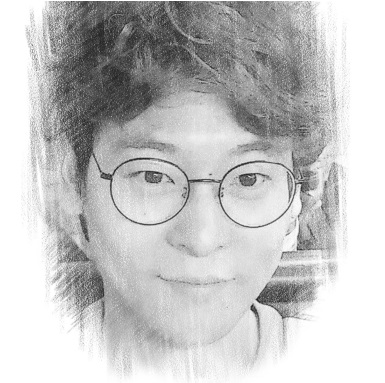
댓글남기기